Exercise 2: Mail Merge
Mail Merge
- the automatic addition of names and addresses from a database to letters and envelopes in order to facilitate sending mail, especially advertising, to many addresses.
here are the steps on how to use Mail Merge in words:
Step 1
Create a document. a letter of invitation.
Step 2
Create a Header and Bottom for the document, of your company.
Step 3
Once you've done it, Click Mailing at the top, in the menu bar.
then click Select Recipient button.
after clicking select Type a new list... to proceed to New Address List.
after clicking select Type a new list... to proceed to New Address List.
Step 4
Once you are in the New Address List, there you could start listing out people you are mailing, there it has a column at the top, the first and last name of the person, company, etc.
Once done, proceed by clicking OK button, to save the list.
Note: saved it somewhere you can know and remember it.
Once saved, you will now be back to the document and click the Insert Merge Field.
there you have the columns for setting up the list. once click, it will appear in the document.
Note: you must organized the columns, they will only appear in where you leave typing.
Click Finish and Merge and click Print, And you are done!









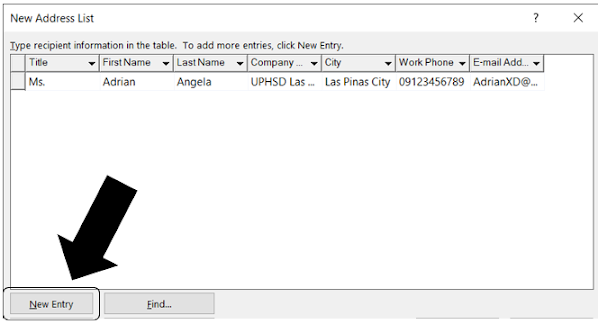

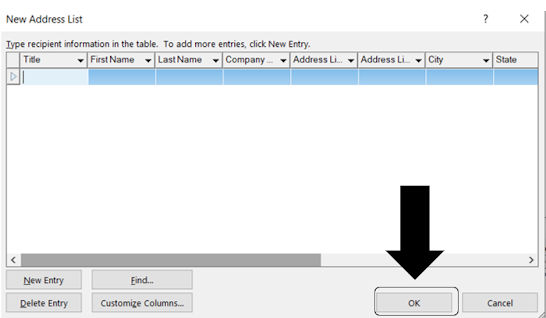













Comments
Post a Comment